 Illustration by Bart Browne
Illustration by Bart BrowneClick play to hear from the author, Bill Brown, DTM, about his experience when he first started in Pathways.
Are you the type of person who reads through the entire instruction manual before you start using an item? Or are you like me and want to jump right in?
Many, especially those who have been Toastmasters for some time, want to get right to the learning in their path so they can start giving speeches. Is there a quick way to get started? Fortunately, there is.
Pathways utilizes a learning management system called Base Camp. Sometimes Base Camp can seem somewhat complex and, at times, confusing. Good news! You don’t have to become an expert in Base Camp. You only need to know a few procedures.
Let’s look at some of the fundamentals that can get you to your next project quickly.
What Is the Overall Structure of Pathways?
Each path has five levels. And each level has several projects within it. I recommend that you complete the projects in order. You don’t have to, but don’t complicate it. Once you complete all the requirements for Level 1, move on to Level 2. And so forth through Level 5.
How Do I Get Into a Project?
For the purposes of this discussion, I will assume that you have selected your path and know how to sign into the Toastmasters International website. Log in and click on where it says “Welcome, <your name>.” This takes you to what is called the “Profile” page. Click on the “Go” button in the “Go to Base Camp” tile. Click on “Paths and Learning.” Find your path and click on the “Launch” or “Open Curriculum” button at the far right. This takes you to your path. Click on the level where you are currently working. The various projects are listed on the right. If you have a check mark next to a project, you have completed it. There is a blue button to the right of each project. If the button says “Activate,” click it. This activates the project. You will not have to activate it again. The button will refresh to say “Launch.” Click on it. This opens the project file. Then follow the process, page by page.
How Are the Speech Projects Organized?
Each project starts out with a description of that project. After you read that, complete the Assess Your Skills activity. This is followed by content, often including a video, that teaches you the material for that project. When you are done, you complete the Assess Your Skills activity again to see how much you have learned. Once you complete the final self-assessment, your project will show as completed on Base Camp.
How Do I Get a Level Sign-Off?
The Vice President Education (VPE) approves your level completion at the end of every level. When you have completed all projects for that level, you will activate and launch the “Level X Completion” item. The button to activate will not appear unless you have completed all the projects for that level. Once the item is launched, follow the instructions to mark it complete. The VPE will receive a notification that an approval awaits. Once it is approved, your level is complete.
Where Do I Find My Evaluation Form?
Links to evaluation forms abound in Pathways. (Note: Toastmasters refers to the evaluation forms as evaluation resources.) Here is the quickest way to get to yours. If you are not logged in on Base Camp, start on the Toastmasters website to log in and go to Base Camp. If you are already in your path, click on the “Home” button in the upper left-hand corner. This takes you to the same place that you were when you signed into Base Camp. If you want the resource in English, click on “Speech Evaluations.” This takes you to a page with all of the evaluation resources in Pathways. Find your project, click on the link, click on “Launch,” and there it is, ready to print out or download for easy transmission to your evaluator. If you want your resource in a different language, click on “Tutorials and Resources” on the home page.
If you have spent any time on Base Camp, you know that there is a whole lot more than what we have looked at today. This article, however, covers those basic functions that you need to know to get started.
Writing this article has really helped me get a handle on Base Camp. Hopefully it helps you, as well.

Bill Brown, DTM is a speech delivery coach in Gillette, Wyoming. He is a member of Energy Capital Toastmasters in Gillette. Learn more at billbrownspeechcoach.com.
Related Articles
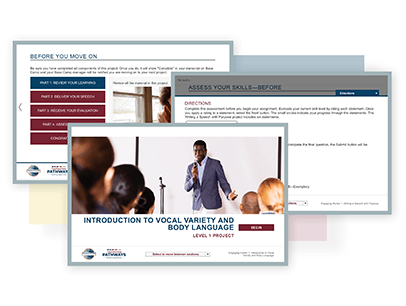
Toastmasters News
Introducing: The Improved Pathways Level 1
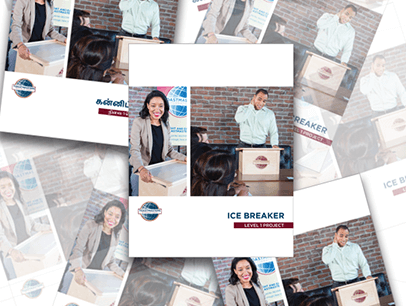
Personal Growth

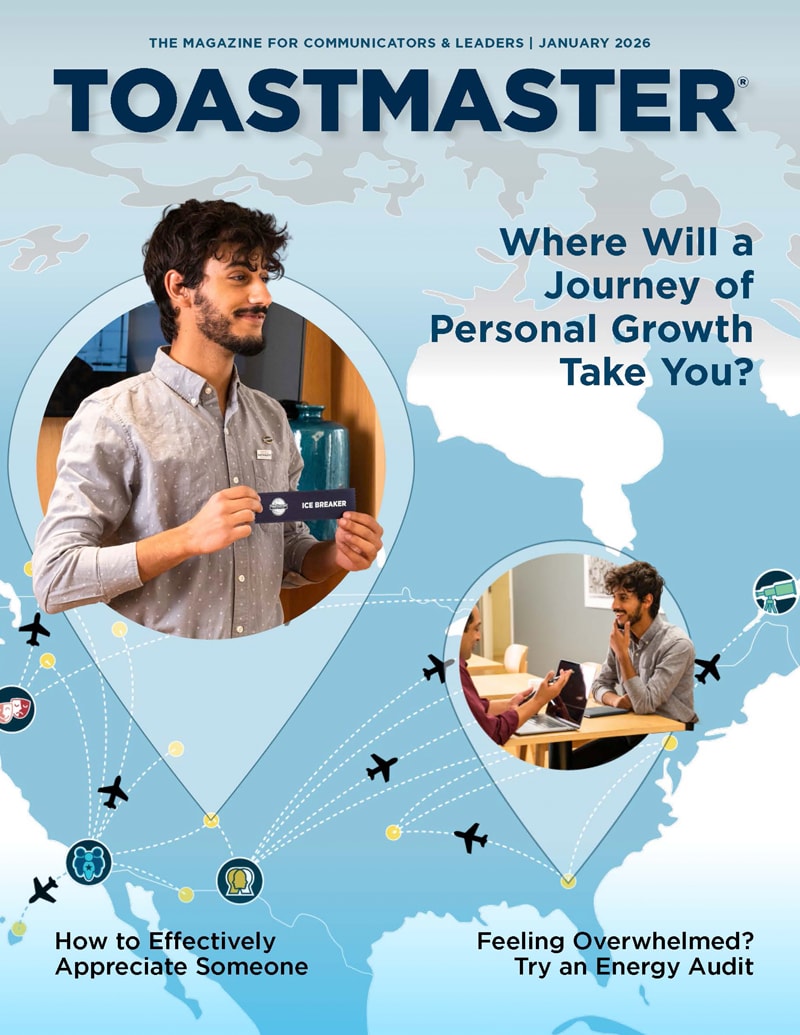

 Previous
Previous
 Previous Article
Previous Article