
With millions of people now staying at home to prevent the spread of COVID-19, the use of video conference platforms has enabled many Toastmasters club meetings to continue online. Here are suggestions on how to optimize your computer, internet, and audio/video equipment to enhance platform performance and reduce technical glitches during your club’s virtual meetings:
1 Prevent hackers.
There have been reports of hackers taking over video conference calls by displaying inappropriate content. To protect your virtual meeting from internet trolls, Zoom—one of the most popular conferencing platforms—recommends sharing the meeting link privately, using a password, and even disabling the screen-share function for meeting participants.
2 Close other applications.
To help prevent glitches, delays, or blurring of the video during virtual club meetings, quit any unnecessary applications on your computer that are using up memory and processing power. On Windows, hold down Control+Shift+Esc to open Task Manager, which will show you all the apps you have in use. On a Mac computer, close any apps that have a black dot under them in your dashboard or open the Activity Monitor app in Utilities. Also, if you haven’t restarted your computer lately, take time to update your operating system and software.
3 Have a reliable internet connection.
It’s best to use a computer instead of a cellphone to join your club’s virtual meeting, because your phone’s cellular connection is less stable. If possible, use an Ethernet cable for your computer or laptop to connect directly to your router or internet access point. That will make the connection faster and more reliable. If hardwiring your computer is not an option, sit close to your router to reduce choppy video and delayed audio. Don’t forget to plug in your power cord; videoconferencing can drain your battery quickly.
4 Get your housemates off the internet.
During your club’s virtual meetings, reduce competition for bandwidth in your household. Ask housemates if they can delay nonessential uses of internet. Surely, they can delay for an hour or two streaming shows on Netflix while FaceTiming on their phone!
5 Improve computer audio
While your computer’s built-in camera is generally sufficient for video (make sure you remove anything covering the camera and clean the lens), computer audio is a different story. Depending on your budget, you can purchase a variety of headphone products that can help in that area.
Check the settings of your video conference platform and select your add-on speaker (output) and microphone (input) instead of the computer/built-in audio. Speaking of audio settings and etiquette, make sure to mute your audio when you enter your club meeting (unless you are the Toastmaster of the Day and welcoming participants as they “enter” the virtual meeting), and only unmute yourself when speaking. This prevents background noise at your house from causing distractions during the meeting. And turn off your computer notifications and the audio on your phone to avoid potentially distracting sounds when you are speaking.
6 Consider lighting.
When you participate in an online club meeting, it will usually suffice to have good lighting from a nearby window. The light source should be in front of you, not from the side or behind, and should not be obstructed (no shades or blinds with slats that will cast distracting shadows). If it is dark outside or if you are serving as Toastmaster of the Day or giving a prepared speech, consider using an LED desk lamp positioned at eye level to brighten your appearance on video.
It’s also important to pay attention to what is showing up behind you; declutter and decide on your backdrop as you would for a work video conference to maintain decorum in your club meeting. Toastmasters International has provided branded backgrounds to use on Zoom for your convenience.
By paying attention to your equipment and settings, and making adjustments if you need to, you can enhance the performance of your video conference platform when participating in your club meeting—or any meeting—remotely.
Christine Clapp, DTM is the founder and president of Spoken with Authority, a presentation skills consultancy that elevates the presence and expands the influence of subject-matter experts, leaders, and emerging leaders. She is the co-author of three books, most recently Presenting Now: A Guide to Public Speaking and Leadership Communication Online, in Person, and Beyond.
Related Articles
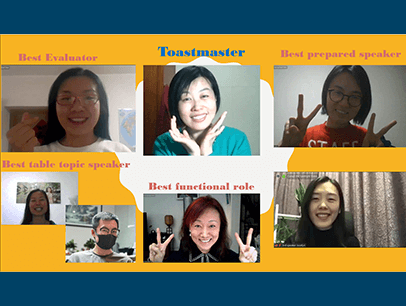
Online Meetings
How to Appear Your Best While Delivering an Online Speech
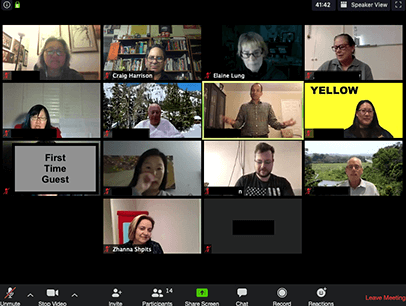
Communication

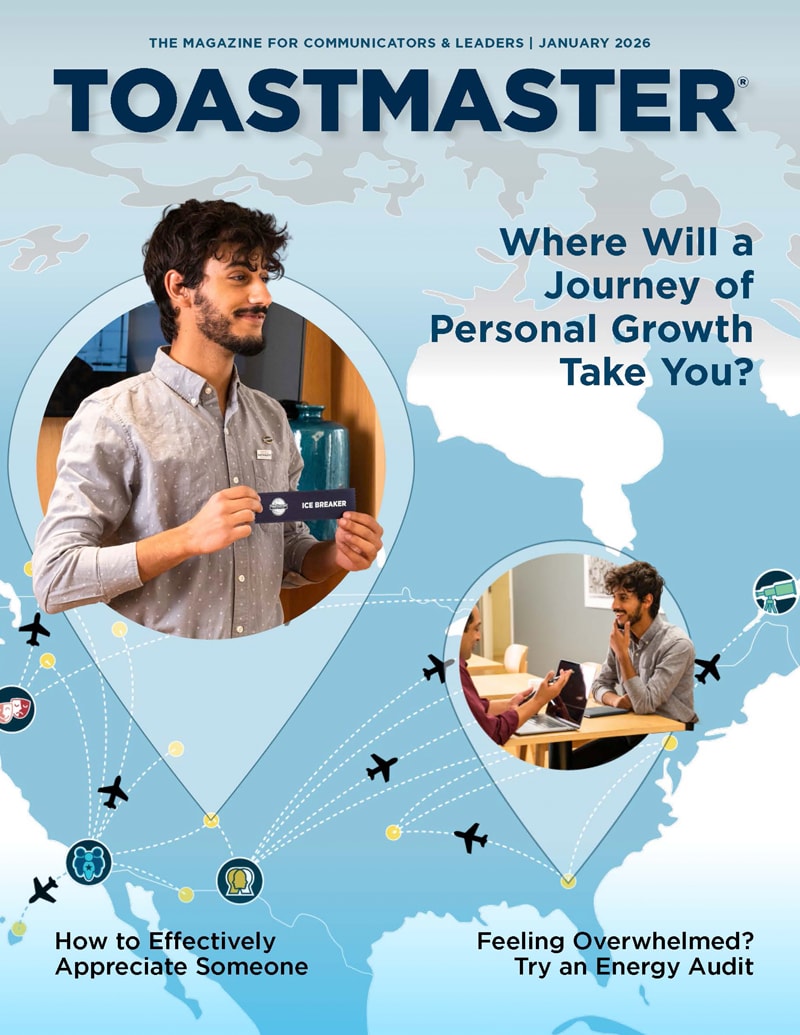

 Previous
Previous
 Previous Article
Previous Article